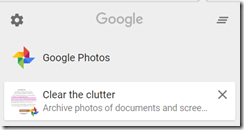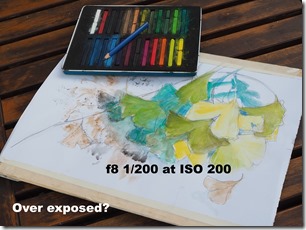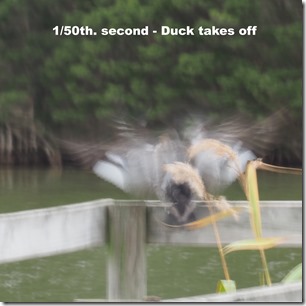I know I bang on a lot about the difference between an Archive and a Backup. The key difference is a backup can consist of anything, even a great messy mass of files, whereas an archive is a clean long term place to store and easily retrieve information.

rchives, to be useful must include straightforward ways to find and view photos relatively quickly and easily. It needs a logical structure and whilst an archive should seldom be required, it should not be difficult to use or complex to learn. In other worlds KISS (Keep It Simple). It is desirable that it does not contain duplicates and damaged or corrupted photos. The essence is the collection, whilst it can contain a wide variety of photos and style needs to be clean and consistent. Archive should be managed and will grow with time. Backups should be kept of Archives

ackups, their purpose is to quickly restore the mass of data effected in the event that the media on which it is stored is damaged or lost. The emphasis is usually on a full restore, but a few systems do allow for a selective restore. Backup software seldom concerns the structure and viability of the data/files included. A corrupted file will be backedup the same as a good file. They are also focussed on the short term recovery of data. Old backups can become a liability if their contents is not known &/or well organized. Worse still they might be on a media format no longer supported.
Most photo oriented online discussions at present revolve around keeping backups of photo collections not archives. Certainly backing up your working data is important and the 3-2-1 approach is a good starting point. However if your collection of photos is getting large and you want them to be preserved in such a way that you can easily find a specific photo now is the time to start think about building an archive
Features I consider important in an Archive
- Photos need to be indexed and catalogued (via metadata)
- Photos should be easily viewed
- Collection should be free of duplicates
- Collection should contain only decent images (out of focus, corrupted or low quality images removed)
- Photos should be in a limited number of standard (non propriety) formats
This is a pretty straightforward set of objectives but alas I have struggled to find a single commercial system that has these features. Lightroom sounded like it might be suitable but I found it both wanting and frustrating to use when several computers and people are involved.
- I have given myself the added burden of quarantining the Archive away from the internet and even my own local area network and housing it within a Linux workspace.
At the moment I use a Hybrid collection of software tools, I now used mainly PhotoMehanic to ingest (upload) from camera cards (I used to mainly use Picasa) and straightway cull the poor quality images and add appropriate metadata. I usually have a short break (could be up to a day or so) and then come back to PhotoMechanic and rate and colour code the images. I use a simple 1, 2 or 3 star rating, photos with 2 or 3 stars are the ones I would like to further process. They will normally be the ones I take into Lightroom (Aurora HDR or On1 RAW these days). Each step in Photo Mechanic is set up to record in both the Jpeg EXIF data and the .xmp side car files for RAW formats. The one star and above photos are the ones that get archived, any unrated photos will be left behind. At present I store the native RAW formats (.cr2,.pef,.orf & .dng) exactly as uploaded from the camera but I’m not convinced this a great long term option. Whilst there is some form of propriety CRC checks in the .xmp files I also create a file in each folder being archived with the .MD5 hashtag for each file. These CRC style checksum are useful to find duplicates and also to check with the files has been in any way altered (ie corrupted)
At the Linux end I read the same files and folders on external hard drives but now I have Linux version of XnViewMP and Aftershot Pro (both of which can view RAW files and read the metadata and ranking in EXIF data and/or the sidecar files. Both these programs can build catalogues or just browse folders. I have not yet tried to catalogue the whole collection but I’m slowly working towards that objective.