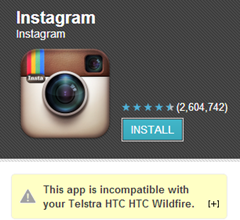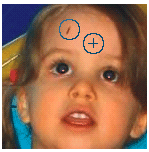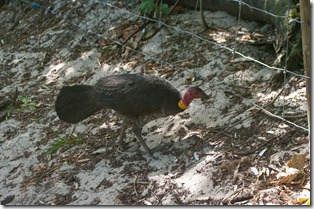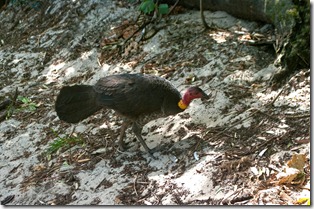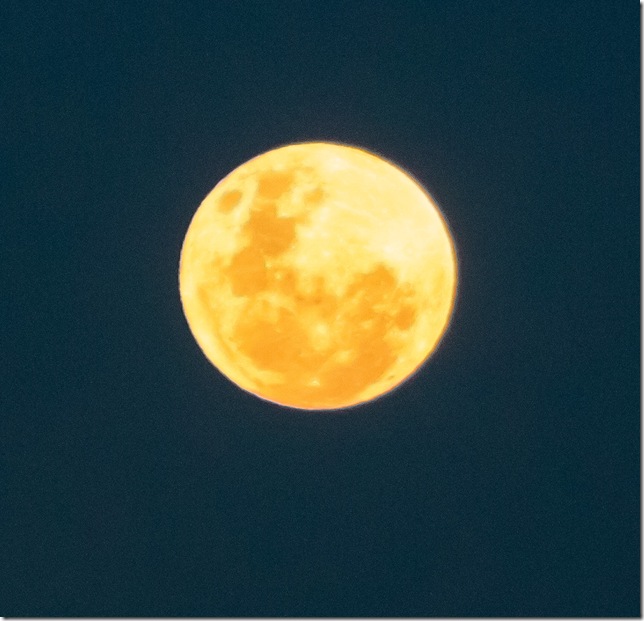 Tonight’s full moon was the classic harvest moon colouring, an orange yellow, even though its late spring here. I’m guessing its all the dust and pollen in the air. So I grabbed my telephoto and took a few exposures hoping to get something decent (most just showed a bleached out disk, the rest had those distracting purple halos.)
Tonight’s full moon was the classic harvest moon colouring, an orange yellow, even though its late spring here. I’m guessing its all the dust and pollen in the air. So I grabbed my telephoto and took a few exposures hoping to get something decent (most just showed a bleached out disk, the rest had those distracting purple halos.)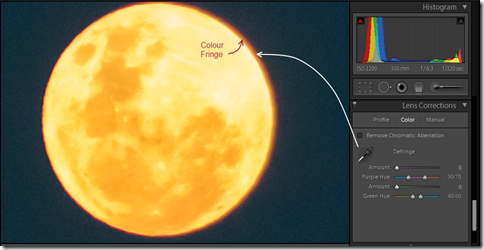 There is a new set of sliders in Lighroom 4.2, under the Development Module, there has been a Remove Chromatic Aberration section for a while, way down the bottom of the panel under Lens Correction section. These sliders now give some much easier to use tools to deal with those annoying colour halos and fringes that often show up in many photos, especially in backlight subjects or high contrast areas, low f-stops (fast lenses) and high ISO sensitivity.Tings like the moon and the sun are classic cases as they are much brightyer than the sky around them. In the Lightroom jargon these halos are grouped under the term a colour fringe, and thus defringing just means removing these colour artifacts.
There is a new set of sliders in Lighroom 4.2, under the Development Module, there has been a Remove Chromatic Aberration section for a while, way down the bottom of the panel under Lens Correction section. These sliders now give some much easier to use tools to deal with those annoying colour halos and fringes that often show up in many photos, especially in backlight subjects or high contrast areas, low f-stops (fast lenses) and high ISO sensitivity.Tings like the moon and the sun are classic cases as they are much brightyer than the sky around them. In the Lightroom jargon these halos are grouped under the term a colour fringe, and thus defringing just means removing these colour artifacts.Unfortunately the way my screen capture works I can not show you the eye dropper in action, but the tool is very easy to use. You just click on the eyedropper in the Remove Chromatic Aberration panel and the cursor becomes an eyedropper with an associate panel that shows the fringe colour you have picked, by pointing the cursor/eydropper at the part of the halo you want to remove. This then automatically sets the individual sliders in the colour Chromatic Aberration sub panel, that deal with specific colour halo ranges and in most instances does a fine job of removing the colour halos The slides do let you control which colours to want to remove from the halo and the two markers on each of the purple Hue & Blue Green Hue sliders can be used to set the range of colours you want removed, move them apart to remove the colour halo and “heals” the fringe around the subject. In this case the moon had a purplish rim (it may look red but it is more a purple hue.). I actually tweaked the sliders a little ;lift the strength of the puirple correction.It not perfect, the edge is still a little fuzzy but it is a decent image now.