I am aware that up to know I have probably been boring you with terminology, models and variations on colour wheels. I consider that stuff as necessary context but now it is time to play with colour. I’d like to start with colour pickers (specifically the ones that let you investigate the colours in your own images. There are three class of pickers
- Stand alone web-app
- Stand alone computer app (including Smartphone & IPad)
- Eyedroppers, built into software.
I have found the second group which often rely on the built in camera to take a photo. The are the least reliable and frequently very poor at picking even a close match (I suspect the problem is related to getting the
There are way to many variation in the first group of web base colour pickers to even start recommending the best (perhaps except for adobe’s colour heel see below). A lot are more focussed on “WEB colours” and harmonious schemes for blogs and websites. The HEX numbers displayed in these sites are the numeric code for various colour in HTML (see also the X11 Colours). In general terms this are unlikely to be great tools for your photography.

The Adobe Color Wheel app, originally called Kuler and now an app in the CC libraries is also worth investigation. Even if you don’t have a creative cloud subscription you can still access it, however you won’t be able to save the colour schemes (as swatches that could be access by other Creative Clouds software) without a CC account. The main Colour wheel Screen lets you select a number of accepted harmonies to any hue you pick around the perimeter of the circle.
Note that on the digital colour wheel the complimentary colour for a light foliage green is magenta or more precisely a blue violet. Constable's famous “splash of red” to tame masses of green, may not help your landscape photo as much as a girl in strong pink or magenta coloured raincoat!
The real beauty of this Adobe colour wheel app is that it can select colours straight off your photo (again only seems to work with jpeg files) and your are then able to select colours chosen under a set of moods (rather than Colour Harmonies). Alternatively you can select your own colour scheme. You then see the select set of 5 colours as member of the digital colour wheel (in a HSL context but you are supplied sRGB (8 bit) and HEX numbers). This should help you get an insight into which colours you might like to enhance, and which can afford to become duller.In this case I could emphasis the split complimentary of greens and deep reds in my photo of some orchids.
In any event just playing around with the colour schemes your photography will undoubtedly give you a whole new dimension to compare your images.
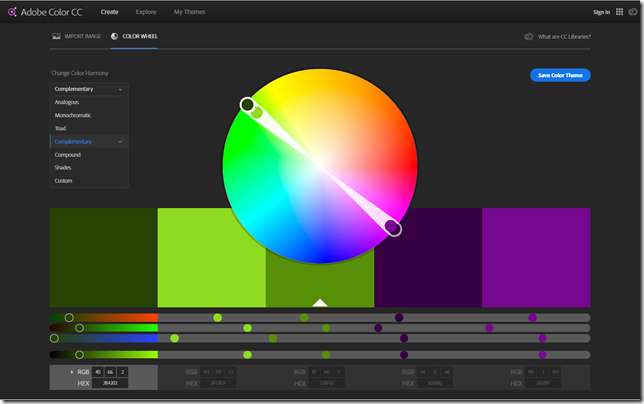
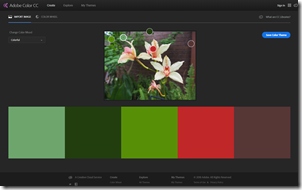
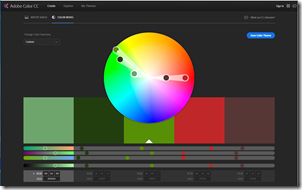
No comments:
Post a Comment