 The Nvidia control panel does allow you to select the programs that you wish to start with its drivers (and overrides the supposed automatic select of the most appropriate driver).
The Nvidia control panel does allow you to select the programs that you wish to start with its drivers (and overrides the supposed automatic select of the most appropriate driver). On the Toshiba laptop with dual graphics card you need to go into the control panel then double click on the Nvidia Control panel. Here you just need to select the desktop item in the main menu and check that the item called Add "Run with graphics processor" Option to Context Menu. Now the final step is to right click on the Prefect Photo Suite icon on your desktop, which will bring up the context menu, now with the run with graphic processor option, and this will bring up a submenu.
On the Toshiba laptop with dual graphics card you need to go into the control panel then double click on the Nvidia Control panel. Here you just need to select the desktop item in the main menu and check that the item called Add "Run with graphics processor" Option to Context Menu. Now the final step is to right click on the Prefect Photo Suite icon on your desktop, which will bring up the context menu, now with the run with graphic processor option, and this will bring up a submenu.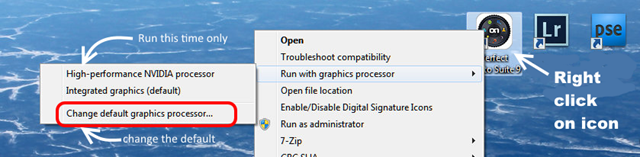
 You can then select to run the perfect suite under the Nvidia driver for just one run. or better change the default driver associated with this program. Changing the default brings up the Nvidia Control panel again this time in a dialogue that lets you select the Nvidia processor as the default driver for a given program and the Perfect Photo Suite will be selected. Make sure the Nvidia processor is associate with it and then press Apply.
You can then select to run the perfect suite under the Nvidia driver for just one run. or better change the default driver associated with this program. Changing the default brings up the Nvidia Control panel again this time in a dialogue that lets you select the Nvidia processor as the default driver for a given program and the Perfect Photo Suite will be selected. Make sure the Nvidia processor is associate with it and then press Apply.I realise this is a kind of double loop but you seem to need all these steps and it worked for me, I now have a speedy photo browser in Perfect Photo Suite 9.5
No comments:
Post a Comment