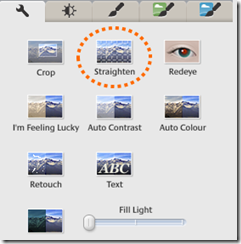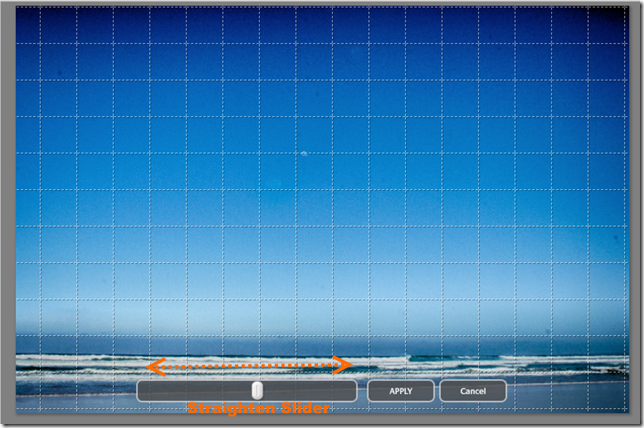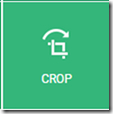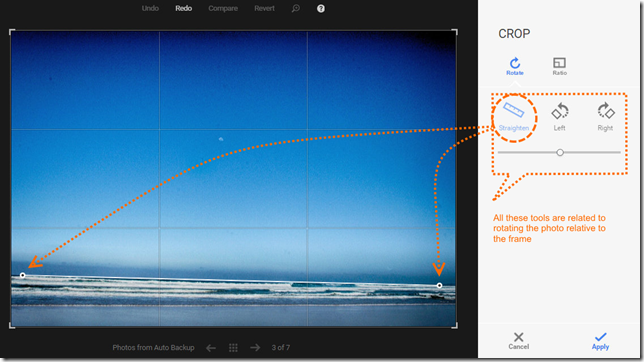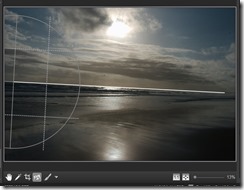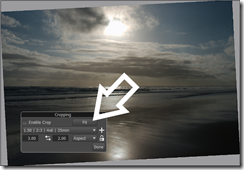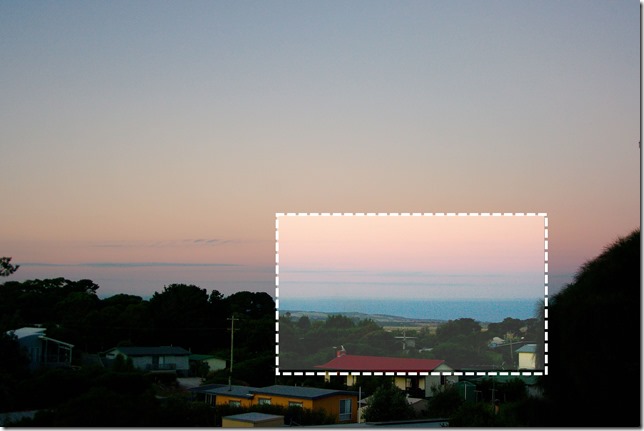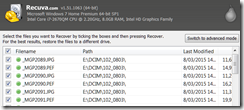I have
never been a fan of the idea of “the” workflow to control how you work on images. At least for a creative person this approach will guarantee that your work looks just like almost everyone else’s. Instead I prefer to think a better way to "learn" your own style and skills should be a self exploration of the workspace and the tools available.

I'm actually falling back on the way an artist might be expected to learn to sketch. Some of that instruction might be how to hold the pencil but most of the time will be dedicated to seeing the subject and making the appropriate marks on the page, sometimes using a HB pencil sometimes sometimes much softer like a 4B or charcoal and other times maybe coloured like a watercolour wash or crayons. To this end I began a series of simple post where I described the
workspace available in common software (specifically software I have used). This was a lot like opening the page of your sketch book or perhaps a setting up a ready primed canvas and getting out your pencils, pens and/or paints. However once you are familiar with the workspace it is time to find out what tools are available and what they can do.
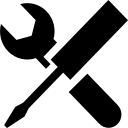
What I am going to tackle next is an exploration of tool types, by tool type. Not trying to cover everything but definitely those which I consider the important photo editing tools. This is somewhat like using different media in the sketching but I will be focussing on specific tasks that most photographers and/o artists will commonly encounter. I have picked a dozen common tasks and the tools to do them and divided these into three groups
Basic Tools
|
Flourish Tools
|
Special Tasks
|
| White Balance | Sharpening/Smoothing | Noise Reduction |
| Exposures | Selective Refinements | Red Eye Reduction |
| Tonal Enhancement | Layers, Masks, Gradients | Lens Corrections |
| Straighten | Filters, Presets | |
| Crop | | |
You probably don't need to learn all of them or even learn them in the order given. They are just a set of tools I think are important to learn. They are not a comprehensive list of tools to answer every possible modification of a digital photo. I intend to discuss each tool, one at a time, and generally one tool in one or just a couple of software package at a time. I don't intend to explain every possible option for each tools but I want to start you on the journey of learn new tools and which tools can be used for which tasks. I particularly want to leave you with a desire to experiment with those new tools and skills.
So next time you have a photo you think has potential, look at which task/tool is likely to deliver that improvement and start to experiment with just that tool. Shift the sliders both ways. Look at the extremes. Perhaps even try the same image in a different package or the same tool on an on-line service. Like any artist you should become skilled at making your mark in the way you feel comfortable. You could wait for me to discuss that tools (you might have a long wait) but If you aren't comfortable yet just set aside some time to experiment with the tool, try every which way. The big advantage with digital images is it will cost you little more than your time.
There are dozens of expensive books that follow elaborate workflows but I don't think you can beat learning how to use one tool at a time on a task that is important to creating/enhancing your own image.
Once you know the way in which you want to use the tools and you find yourself doing the same tasks time and time again, then this is the time to considered work flow, But it should be something that suits you and enhances your creativity.