
A pair of Sooty Oystercatchers take in the last rays of the sun
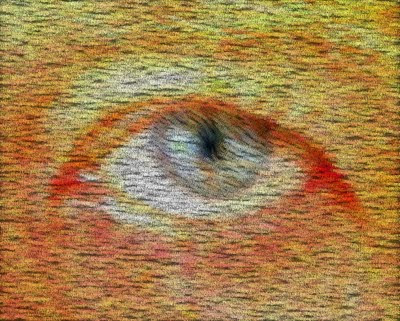
 | This series was taken using Bracketing with 0.5 steps in EV |  |
 |  |  |
The first way to overcome the dynamic range limitation of your camera is to take a series or bracketted exposure setting (ie with different EV values) Like the set above and hope that at least one of them will turn out Ok! Trouble is the image with the best sky has the land mass in detail-less shadow and the one showing detail of the beach has the sky bleached out.
The technique know as HDRi (which I have mentioned before) lets you combine each of these separate exposures and make up a new image that contains the detail from the extended tonal range. In this case I have used Dynamic Photo and tone mapping to match the range of the human eye. And now I have a photo that looks like the scene I was trying to take.
One of the new features in Picasa 3.5, is geotagging directly via google maps. You where previously able to geotag via google earth, and you 
the picasa window. A google map is displayed in the places widow that pops up. Simply navigate to where the photo was taken. This can be using the map zoom and panning controls, or type in an address, or location name to the search box at the bottom of this places window. Using the hybrid or satelite display option you can get street level detail and I could easily find the place I took my picture of the monument. Now you just need to click on the green “map pin” marker button and drag it to the location where you took the photo. Click on that position and click on the OK button on the pop window, with a thumbnail of your photos. That’s it. So, within the accuracy of how google maps are mapped onto the geoid , which is a whole different story, I am fairly certain
these cooridnates are fairly reliable. They also get nicely embededed in my photos EXIF data.
If you geotag several photos in your album, you can get a view of where they were taken by also having the places panel open as you view the album view open. I must admit I was a little disappointed there where not more ways to retrieve photos using geotags, maybe that will come. OK, there is a green map pin at the top of the Picasa window that retrieved all geotagged photos, but your can still only see them an album at a time.
Next I wanted to compare geotagging the same photo with flickr. I was pleasantly surpised that the hybrid abd satellite images know in yahoo maps is now more accurate that last time I looked. But the best scale representation I could get (you can see the kilometerr scale on the bottem left of my screen capture) is no where near as detailed as the google map equivalent, but I could strret the main street and guess about half way along. So maybe I will be within about 30 meters. Once you have save the location, your main photo display page will show a taken in location down under additional information of the right hand side.

By the way if your upload a photo to flickr, that is already geotagged in picasa, it is automatically give the map button.
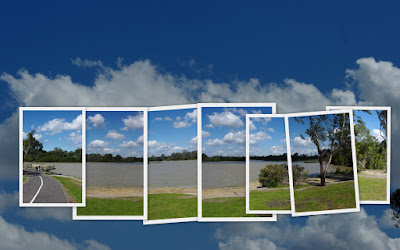
"Cubism was total-vision: it was about two eyes and the way we see things. Photography had the flaw of being one-eyed... My joke was that all ordinary photographs are taken by a one-eyed frozen man!" ...David Hockney

Before I begin remember Backup, ensuring you have a second copy of image incase the original is deleted, is different to Archiving, achieving dependable long term storage of an image.
 Buy more memory cards? Well they are getting almost as cheap as film, once you pay for its processing. For example a cheapest 4GB SD card I can find at the moment (in Australia) cost around $20. Many older camera can only take 1GB SD cards, which cost around $12. The table below will give you a rough guide to how many photos in jpeg format, fit on various card sizes given the camera's megapixel size.
Buy more memory cards? Well they are getting almost as cheap as film, once you pay for its processing. For example a cheapest 4GB SD card I can find at the moment (in Australia) cost around $20. Many older camera can only take 1GB SD cards, which cost around $12. The table below will give you a rough guide to how many photos in jpeg format, fit on various card sizes given the camera's megapixel size.| Megapixel | 128MB | 256MB | 512MB | 1GB | 2GB | 4GB |
| 2 | 134 | 268 | 552 | 1119 | 2245 | 4494 |
| 3 | 120 | 240 | 490 | 996 | 2000 | 4000 |
| 4 | 60 | 119 | 245 | 497 | 999 | 1998 |
| 5 | 48 | 95 | 195 | 395 | 800 | 1595 |
| 6 | 44 | 88 | 180 | 366 | 735 | 1471 |
| 7 | 39 | 78 | 161 | 327 | 657 | 1314 |
| 8 | 35 | 69 | 143 | 290 | 582 | 1164 |
| 10 | 26 | 53 | 109 | 221 | 444 | 887 |
| 12 | 20 | 40 | 83 | 169 | 339 | 678 |
 Backpack drive, these are external disk drives, normally just temporarily connected to you computer(swapping between your home PC, laptop or notebook) via a USB connector. If you make sure this is relatively empty when you start you will have plenty of capacity for your trip.Today very large capacity 300 to 500GB are quiet affordable. It may be wise to invest a little more in a shock resistant model with its own travel case, as it will also be travelling with you.
Backpack drive, these are external disk drives, normally just temporarily connected to you computer(swapping between your home PC, laptop or notebook) via a USB connector. If you make sure this is relatively empty when you start you will have plenty of capacity for your trip.Today very large capacity 300 to 500GB are quiet affordable. It may be wise to invest a little more in a shock resistant model with its own travel case, as it will also be travelling with you.
 A new type of Multi-media storage device for photographer is appearing, a kind of hybrid photo frame, card reader & backpack storage. At around $600 plus for 40GB at the moment, they are not cheap, eg. ten 4GB will SD cards be less than half the cost. Epsom seem to be leading this market in Australia.
A new type of Multi-media storage device for photographer is appearing, a kind of hybrid photo frame, card reader & backpack storage. At around $600 plus for 40GB at the moment, they are not cheap, eg. ten 4GB will SD cards be less than half the cost. Epsom seem to be leading this market in Australia.