 opular image formats
opular image formats, change with time. At the moment jpeg and raw are the dominant players in storage of photographs from digital cameras.

Actually
RAW is not a format per se it just means the camera manufacturers format for the complete exposure information has been stored directly from the camera sensor, it is general uncompressed (and therefore large), not enhanced in any way (it will usually look flat on first view) but will have a higher dynamic range and often a higher bit depth than the equivalent Jpeg image. RAW file are often described as digital negatives, which is not truly correct in detail but is a good analogy because, like a film negative a raw file typical require some development or processing before it can be shared on the web (usually after being exported as a jpeg file) or Printed.
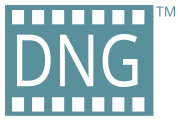 Adobe’s DNG
Adobe’s DNG (Digital NeGative) is heavily promoted by Adobe as the “standard” RAW format, yet few camera manufactures, especially the bigger ones have not yet embraced it. I have a pentax which does offer DNG as an alternative RAW format, Leica and Hasselblad are the only others I know of that can save to DNG in the camera. DNG does have one significant advantage, in my view, the files can be 15 to 30% smaller than the equivalent RAW file when it is compressed. So many photographers convert to this format as they upload there photos. Another advantage, which is a two edged sword, is that the metadata and details of how an image is processed can be save in the DNG file, where as no camera metadata and processing details normally have to be stored in a separate file (eg an .xmp side car file) for propriety RAW format. The hidden danger here is you can unintentionally overwrite your original image with new edit and potentially degrade your image in an unrecoverable way.This also makes the DNG file less like a negative and more like a digital print.
 JPEG
JPEG (.jpg, or .jif) is by far the most popular format for the capture of images on cameras and smart phones and their display on the web. It uses
lossy compression, which means some detail is discarded to enable smaller file sizes. The degree of compression is generally selectable and is a trade-off between size and image quality. There are several variation but the common format adopted by camera manufacturers embedded metadata about the camera setting in the file header. It also contains delails of the colour space to be used. Virtually all photographic software and browsers are be able to read and render jpeg files.
 PNG
PNG was designed as a
lossless successor to the gif format, largely because of l;licencing fears over the gif format, and it is probably still the most wisely used lossless format for web display being supported by all browsers. Unlike gif it does not support animation, but it does support extended pelleted colour scheme (eg 324bit RGB & 32bit
RGBa). It does not store metedata about the image, which may explain why it have been ignored by camera manufactures Its popularity is mainly in computer graphics and illustration, but can be used for saving photographs to be displayed on the web.

The
TIFF format is one of the first image formats, it can use lossless as well as lossy compression and does have higher bit depth for its colour rendition (ie 16bit rather than 8bit). It was for a while the format of choice for very large images and a few camera manufactures did have it available as an optional format. It can be processed by most (but not all) photo management software and is still popular in the graphics, digital illustration areas, as well as the output format of choice from some HDR programs. Most web browser will do a reasonable job rendering tiff files, The underlying tiff standard has nit had a major updated since the early 90’s, but it is another format under the control of adobe.
 GIF
GIF was once a very popular format to display of images on the net, because of its generally smaller size. It is still popular for some aspects of web page design because it can incorporate transparent zones within the image. a variant of the format also allows animated graphics to be created, and these have become very popular (overly so). If you load 3 to 5 similar images into google+ it will create an autoawesome, which is an animated gif stop motion style animation from those photos. I’m not aware of any cameras that capture photos as gif (some wencams and scanner can). There has been a lot discussed recently on how to pronounce the name of this format I still favour Gif (the sound G sound as in giraffe) but apparently one of the developers of the form prefers Jiff (pronouced with a soft J as in Jill)
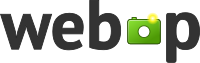 Webp
Webp is a new format, specifically developed for web display,that is being developed by google but as opensource. It offers significantly small files and faster download. It is available in both lossless and lossy formats to give greater compression removing some detail. It does provide for storage of metadata. It is not yet widely supported but the chrome browser and applications like everpic can display it now. And while on pronunciation this is often called "weppy"
The variation of RAW, DNG, GIF & TIFF are all propriety formats potentially under the control of specific companies, and some worry that if and when these companies fail or probably worse they suddenly enforce strict licensing on patents, then these formats "could" potentially become difficult to use and exchange. I suspect the large number of existing images in these formats will ensure ongoing support.
Finally this is not a comprehensive list of image format, see this
wikipedia comparison page to find other formats, but the formats discussed here are probably the most common ones you will come across.
Show
which formats do I use?
Thanks again to Jessica Hische for her great drop caps.

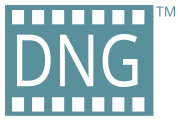 Adobe’s DNG (Digital NeGative) is heavily promoted by Adobe as the “standard” RAW format, yet few camera manufactures, especially the bigger ones have not yet embraced it. I have a pentax which does offer DNG as an alternative RAW format, Leica and Hasselblad are the only others I know of that can save to DNG in the camera. DNG does have one significant advantage, in my view, the files can be 15 to 30% smaller than the equivalent RAW file when it is compressed. So many photographers convert to this format as they upload there photos. Another advantage, which is a two edged sword, is that the metadata and details of how an image is processed can be save in the DNG file, where as no camera metadata and processing details normally have to be stored in a separate file (eg an .xmp side car file) for propriety RAW format. The hidden danger here is you can unintentionally overwrite your original image with new edit and potentially degrade your image in an unrecoverable way.This also makes the DNG file less like a negative and more like a digital print.
Adobe’s DNG (Digital NeGative) is heavily promoted by Adobe as the “standard” RAW format, yet few camera manufactures, especially the bigger ones have not yet embraced it. I have a pentax which does offer DNG as an alternative RAW format, Leica and Hasselblad are the only others I know of that can save to DNG in the camera. DNG does have one significant advantage, in my view, the files can be 15 to 30% smaller than the equivalent RAW file when it is compressed. So many photographers convert to this format as they upload there photos. Another advantage, which is a two edged sword, is that the metadata and details of how an image is processed can be save in the DNG file, where as no camera metadata and processing details normally have to be stored in a separate file (eg an .xmp side car file) for propriety RAW format. The hidden danger here is you can unintentionally overwrite your original image with new edit and potentially degrade your image in an unrecoverable way.This also makes the DNG file less like a negative and more like a digital print.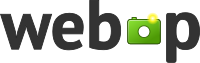 Webp is a new format, specifically developed for web display,that is being developed by google but as opensource. It offers significantly small files and faster download. It is available in both lossless and lossy formats to give greater compression removing some detail. It does provide for storage of metadata. It is not yet widely supported but the chrome browser and applications like everpic can display it now. And while on pronunciation this is often called "weppy"
Webp is a new format, specifically developed for web display,that is being developed by google but as opensource. It offers significantly small files and faster download. It is available in both lossless and lossy formats to give greater compression removing some detail. It does provide for storage of metadata. It is not yet widely supported but the chrome browser and applications like everpic can display it now. And while on pronunciation this is often called "weppy"
















 eywording (or tagging) your photos, sounds simple enough, but if you haven’t already started the task could have already got away from you.For someone taking and preparing a lot of
eywording (or tagging) your photos, sounds simple enough, but if you haven’t already started the task could have already got away from you.For someone taking and preparing a lot of 
