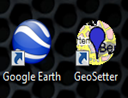 I’ve been a bit quiet about geotagging lately, because I was been happy with my two favourite approaches to geotagging, using picasa/google earth &/or geosetter, also I am still a little worried about the dangers of over publising my location details. I do like being able to set the gps on my phone on, and collect a wayfile as I take my photos. Then I can later use this to match up with my photos, and have the embedded location in the EXIF metadata, the hassle here is getting the time matching, but once you figure out how the time shifting works it is nice to have your photos also organized by location.
I’ve been a bit quiet about geotagging lately, because I was been happy with my two favourite approaches to geotagging, using picasa/google earth &/or geosetter, also I am still a little worried about the dangers of over publising my location details. I do like being able to set the gps on my phone on, and collect a wayfile as I take my photos. Then I can later use this to match up with my photos, and have the embedded location in the EXIF metadata, the hassle here is getting the time matching, but once you figure out how the time shifting works it is nice to have your photos also organized by location.Picasa (and google maps)
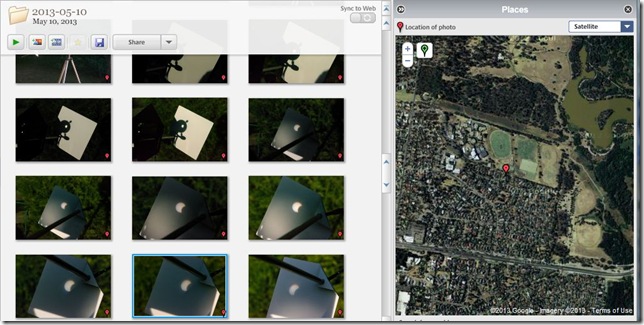 This is probably the preferred google way to do this. Rather than use the tools/geotag/geotag with google earth... you can just click on the red map tag on the left hand side of the individual photo or folder view screen. This pulls out the map dialogue, which is essentially a google map window. You must basically navigate to the photo location using an address, and you can not load your gps wayfile. However it is very easy to use and it immediately write the GPS coordinates (rather than the address) back into EXIF Metadata of the photo.
This is probably the preferred google way to do this. Rather than use the tools/geotag/geotag with google earth... you can just click on the red map tag on the left hand side of the individual photo or folder view screen. This pulls out the map dialogue, which is essentially a google map window. You must basically navigate to the photo location using an address, and you can not load your gps wayfile. However it is very easy to use and it immediately write the GPS coordinates (rather than the address) back into EXIF Metadata of the photo.Lighroom 5 beta
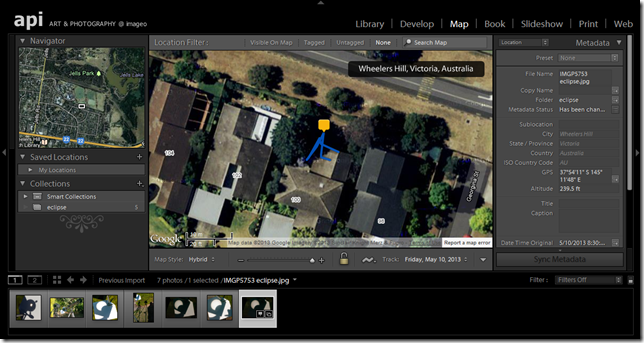 Possibly like most Lightroom user, I did look at the Map module in version LR4 and had a little play but kind of dismissed it as nice but not what I wanted. Probably the biggest thing at the time was the fact that the location details where keep back in the main catalogue. It was a fair bit of work to ensure that the location detail got back into the EXIF data, also I has trouble loading and particularly got lost on the time shift dialogues. I suspect that not many lightroom fans have really delved However I have had a relook at the LR5 beta Map Module , and although I can’t see any major updates but I have found the gps tacklog load and matching does work well now. It also has a nice reverse geocoding feature that will determine the address and write that into the IPTC data. There is still the issue of the extra steps to write this back into the photos (or XMP sidecar files) however overall I it is pretty easy to use.
Possibly like most Lightroom user, I did look at the Map module in version LR4 and had a little play but kind of dismissed it as nice but not what I wanted. Probably the biggest thing at the time was the fact that the location details where keep back in the main catalogue. It was a fair bit of work to ensure that the location detail got back into the EXIF data, also I has trouble loading and particularly got lost on the time shift dialogues. I suspect that not many lightroom fans have really delved However I have had a relook at the LR5 beta Map Module , and although I can’t see any major updates but I have found the gps tacklog load and matching does work well now. It also has a nice reverse geocoding feature that will determine the address and write that into the IPTC data. There is still the issue of the extra steps to write this back into the photos (or XMP sidecar files) however overall I it is pretty easy to use.Photo Mechanic


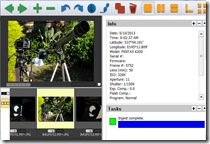
I’m only trying out the demo version of photo mechanic, initially just to review photo load times, but I soon discovered it has neat getagging feature, being able to merge gps wayfiles (albeit I have only had success with .gpx files captured my google’s my tracks app on an android phone) and also accommodate timeshifts between the camera and gps device. Like picasa the details are written back into the embedded metadata in the original file (both jpeg & RAW). Photo Mechanic also have some very nice features for working with EXIF and IPTC metadata, including a IPTC stationery pad that lets you quickly update a lot of standard photo captioning. Also like picasa this is efficient and fast. This is a serious alternative to geosetter, that many keen photographers may already have.
Getting location into your photos is only the beginning, the real power comes with being able to use that as an additional means to organize and view your data. all of these options do give decent maps but you have to select the photos some other way first before you display them on a map.
No comments:
Post a Comment