For the past couple of months I have been using two 1.5 terabyte USB drives, that contain my photo library, one is the master the other is a backup. I just keep the active months photos on my computer hard drive but the full photo library on theses external drives and carry them between computers when working on or searching for older photos. All was going well until somehow the drive letters became exchanged. Lightroom started to do weird things, which looked like my photos where being deleted, other times it appeared to be duplicating some photos. Picasa just ignore files even when they where present. Eventually I twigged it was a problem with the
drive letters being allocated. I suspect it was a couple of background synching utilities, I am experimenting with that where creating the duplicate files and it was probably moving the USB drive between computer that created the drive letter changes in the first place.
How then to get out of this mess?
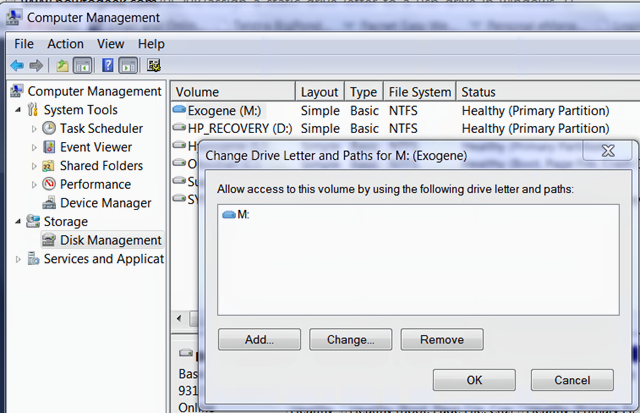
Its easy just
reassigned the drive letters, the steps are straight forward, on a windows machine you need to find
Computer Management Utility, which is under
control panel/[system and security]/Administrative Tools. Once in that window select
Disk Management, and wait for it to find what's on your system then select the USB drive and right click to bring up the
Change Drive Letter and Path Dialogue (shown above).

Click change and set the letter you wish. Remember some drive letters may not be available as other devices are already using them. When you click ok you will be warned some programs rely on a specific drive letter to run correct. Thanks I understand that now, but that message would have been nicer a lot sooner!
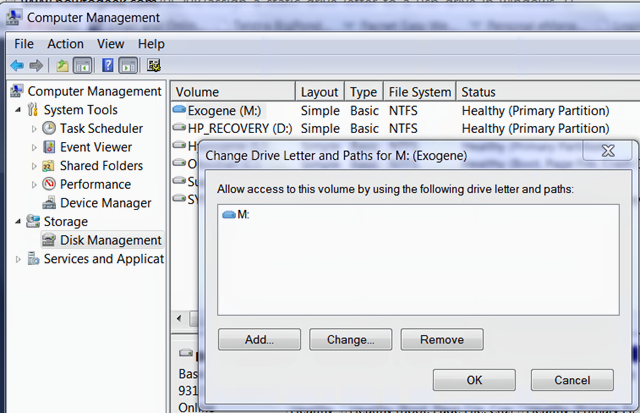
 Click change and set the letter you wish. Remember some drive letters may not be available as other devices are already using them. When you click ok you will be warned some programs rely on a specific drive letter to run correct. Thanks I understand that now, but that message would have been nicer a lot sooner!
Click change and set the letter you wish. Remember some drive letters may not be available as other devices are already using them. When you click ok you will be warned some programs rely on a specific drive letter to run correct. Thanks I understand that now, but that message would have been nicer a lot sooner!
No comments:
Post a Comment