Go JPEG
Most camera will allow you to take photos in JPEG format (the file will end in .jpg or .jpeg) or the camera manufacturer will normally bundle software to convert its .RAW format to jpeg. This jpeg format has two very important advantages- Compressable, there is a trade off between image file size and quality but 10:1 compression can normally be achieved with with little perceptible loss in image quality.
- (almost) Universally supported for the format by software (especially file & photo viewers, browsers)
Use a photo email feature
Most new digital cameras (and that includes mobile phones with cameras) come bundled with software, to upload, manage and do some editing of photos. Usually there will be an option to email photos and a ability to select the size to email, it may called share rather than email and it may involve reading the dreaded manual, assuming you kept it.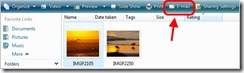 Alternatively you can use tools probably already on your computer, for example in vista when you just click on an image in a normal explorer view, you will see the menu bar change to include and email option If you click on this you will get a submenu to select the
Alternatively you can use tools probably already on your computer, for example in vista when you just click on an image in a normal explorer view, you will see the menu bar change to include and email option If you click on this you will get a submenu to select the 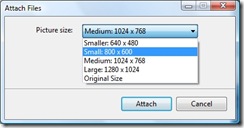 photo size for the attachment. Usually the small (800 by 600 pixels) is more than adequate for an emailed photo and the files size is likely to be less that 300kb.
photo size for the attachment. Usually the small (800 by 600 pixels) is more than adequate for an emailed photo and the files size is likely to be less that 300kb.If you are still using XP you can get the same feature by downloading the Windows Live Photo Gallery. The most recent version of which gives you some fairly nifty formatting features inside Windows Live email so that the photo is part of the email, much more aunt or grandma friendly, instead of as an attachment that must be downloaded and/or opened separately.
 However I prefer to use the excellent email feature within picasa, which lets you edit and crop the image and just press the email button. You can both select a number of default
However I prefer to use the excellent email feature within picasa, which lets you edit and crop the image and just press the email button. You can both select a number of default 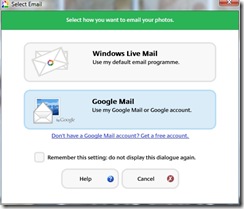 formats and size or choose between using your default email and gmail on the fly. If you have outlook you can also create a HTML story book (ie photos are embedded in the email rather than as attachments.)
formats and size or choose between using your default email and gmail on the fly. If you have outlook you can also create a HTML story book (ie photos are embedded in the email rather than as attachments.)Having shown you all this one thing I definitely don't recommend is resizing your photo directly, because you can so easily accidentally overwrite the original and lose a lot of detail if you ever wanted to get a blow up printed at a later date.
Great post! I think the functionalities of the new Windows Live Photo Gallery have a bit of something for everyone. Your tip about taking (and saving) pictures in JPEG format is a good one, especially for people who haven’t been using digital cameras for that long. In their case, sometimes the conversion process from RAW images to something that’s usable to them can be hard.
ReplyDeleteHope to see more!
Cheers,
Ron
Windows Outreach Team